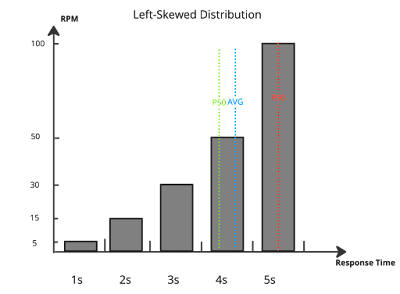- Running a API level testing
- Measuring the key performance Indicators
- Analysis the performance result and trend
- Isolate the external dependencies if needed (focus on your own code rather than anything else out of your control)
In this wiki, we will adopt k6.io as
the performance/load testing tool, which is easy to setup and run
locally, meanwhile, create complete monitoring system to visualize your
test results as well as essential JVM performance metrics. In terms of
isolating the external dependencies, we will create a docker based mock
service, so that we can control the pace and customize response body to
simulate different scenario with minimum effort.
If
you want to conduct a scenario based performance testing towards an
integration env such as staging env, I would recommend to use JMeter to
do so, it is comprehensive and more mature tool, but it is out of this
wiki's scope. We are not going to talk about the stress test, soak test
or capacity test, since they need a more standard(production mimic or equally scaled) env and different test strategy,
need thoughtful plan and focus on what we want to achieve by various
experiment. The good thing is once you understand the basics of
performance testing, you will be easily to have a better understanding
with the other type of tests.
What I talk about when I talk about performance
My Daily life about Performance Engineering Cycle:
Performance is a generic term, it is difficult to give this word a concrete definition from single perspective. Performance issues could be caused by one or many factors, you may spend lots of time to find the right piece(s), clues or even using your educated guess to isolate the factors, prove your findings and resolve the issues. That's why performance issues always hard and some nerds are so obsessed with trouble shooting performance problems..
The
local environment is a great treasure(Any project can not be set up a
local environment easily should be retired, seriously)!! It’s where we
should be coding our load test scripts and from where we should initiate
our load tests. Meanwhile, when I try to define "Local", here is
not only referring to your own desktop or laptop, but any environments
you are fully controlling and easy to manage and make changes without
any impact to others.
Pros:
- Easy to control
- Flexible to manage your dependencies
- Easy to setup and Test is cheap
Cons:
- Hardware Spec limitation
- Hard to compare with previous baseline
- Difficult to simulate the complex scenario
To install the K6.io on Mac OS, Simply run following cmd:
if you are using the other OS to run the tests, please refer to this link
API
Level Performance testing supposed to be simple and straight-forward,
so Dev could run it easily and often once they make any changes.
k6.io adopts javascript as its scripting language, and Go lang as its backbones. For detailed usage of k6.io, you can start with using K6 documentation
In general, the k6 test script at least contains a few blocks :
- import used libs
- define global const variables
- define customized metrics/checks
- define test running configs
- init code function, just run once for all VUs, eg: deal with data parameterization (optional)
- VU test code function, the scenario/steps for each VU
- teardown code function, just run once for all VUs before ending/shutdown the tests (optional)
To
simplify what i mentioned above, we will use following API Test script
as a test template which provides the essiential elements and components
to run a local perf test, for example naming your test script as sample_script.js:
import http from 'k6/http';
import { check, sleep } from 'k6';
import { Rate } from 'k6/metrics';
const SLEEP_DURATION = 0.2;
const PROTOCOL = "https"
const HOST_NAME = "test-api.k6.io";
let successRate = new Rate("check_success_rate");
export let options = {
discardResponseBodies: false,
userAgent: 'MyK6UserAgentString/1.0',
scenarios:{
http_get_api_3RPS: {
executor: 'constant-arrival-rate',
rate: 3,
timeUnit: '1s',
duration: '30s',
preAllocatedVUs: 5,
maxVUs: 15,
startTime: '0s',
},
http_get_api_3RPS: {
executor: 'constant-arrival-rate',
rate: 5,
timeUnit: '1s',
duration: '30s',
preAllocatedVUs: 5,
maxVUs: 15,
startTime: '31s',
},
},
thresholds: {
http_req_duration: ['p(90) < 250'],
'check_success_rate': [{
threshold: 'rate > 0.95',
abortOnFail: true,
delayAbortEval: '15s'}],
}
}
export function setup() {
console.log("Init Testing..." + new Date().toLocaleString());
return Date.now();
}
export default function() {
const response = http.get(`${PROTOCOL}:
cookies: { my_cookie: "123456" },
headers: { 'X-MyHeader': "apitest" },
timeout: "15s",
compression: "gzip, deflate, br",
tags: {name: 'APINAME--GET'},
});
const checkResp = check(response, {
"response code is 200": (resp) => resp.status === 200,
"content is present": (resp) => resp.body.includes("Bert"),
});
successRate.add(checkResp);
sleep(Math.random() * SLEEP_DURATION);
}
export function teardown(data) {
console.log(`Test duration: ${ Date.now()- data }ms`);
}
During scripting phase, we prefer to do Data Parameterization,
so that we can try to avoid the cache and simulate the real world
scenario, following is the typical methods we can use to deal with
this: https://k6.io/docs/examples/data-parameterization/ or you can refer to one sample scripts i write in git repo
For some use cases, if the target API needs the other API's output as its input, this is called Correlation. For
example, we can extract the data from previous API response body and
compose this data as the input parameter to the API we want to measure
most. k6 has the option to parser the response body and grab what you
need for further steps(make sure you have the running config: discardResponseBodies: false). More example with correlation: https://k6.io/docs/examples/correlation-and-dynamic-data/
Recommendation: in Local performance testing, we should avoid as much dependency as possible, using Mock services or generate "fake data" to remove the dependency as much as possible. Focus on your code and design first!
To run your test script locally once you prepare the scripts, execute following CLI after cd to your test script folder, usually you start your test with smoke testing to make sure your scripts has no Errors or unexpected results:
Once the script is ready to do load testing ,
then you can tweak your testing running configs in script or you can
overwrite some critical configs through CLI to meet your load target.
Some typical use case examples: https://k6.io/docs/examples/
K6 API documentations: https://k6.io/docs/javascript-api/
Test result visualization:
Prefer to use influxDB + grafana to
store and visualize your test result over time, so you can easily to
notice the changes and time to go wrong, also easy to compare from time
to time.
Install influxDB on your Mac OS, currently k6 does not support influxDB 2.0, so we will still use influxDB 1.8 until they add support 2.0 support officially:
Start influxDB instance on local (background mode), so it listens to 8086 port by default for exchange the data:
brew services start influxdb@1
or
nohup /usr/local/opt/influxdb@1/bin/influxd &
|
To
run the k6 test and store the test data in local influxdb instance, in
following example, it will create "myk6db" database automatically:
k6 run --out influxdb=http://localhost:8086/myk6db sample_script.js
|
Install Grafana on Mac OS:
Start Grafana service:
brew services start grafana
|
Access to your local grafana page by : http://localhost:3000/ , enter admin for username and password.
Next, Add influxDB myk6db datasource and Create your own Dashboard to visualize the k6 test results:
(If
you would like to add grafana panel plugin to build fancy dashboard,
you can try to download the plugin folder and drop into grafana plugin
folder: /usr/local/var/lib/grafana/plugins/)
I have defined a basic k6 test grafana dashboard for anyone to import as a quick start, feel free to download it from my github repo
P.S. Highly recommend to run the baseline before you make the changes and not compare with your out-of-date "baseline", things can be changed since it is local env.
Monitoring Your (Java) application:
To monitoring local Java process is easy nowadays, I recommend you to use JAVA Mission Control (JMC) and Flight Recorder(JFR) which developed by Oracle JAVA team. You can download the latest version of JMC separately from here , and how to start the JMC. The other option you may want to choose is VisualVM, one of my previous fav monitoring tool for JVM.
Configure your Java application correctly for the VM options, just make sure you copy the same JVM options currently in use from production for your own role.
If it is newly developed, you can try to configure by yourself or
use following simple template to get started, if the GC overhead is
bottleneck, you have to revisit and tuning it. If GC throughput is over
99.5%+(which means GC timing spend less than 0.5% of your whole
testing), you normally do not need to bother JVM options. Keep the JVM options minimum, make sure you fully understand the impact before you add it.
G1 GC is my recommendation if you are on JDK8+ in general, however, if you are on JDK11+(ZGC) or JDK12+(Shenandoah),
you may do the comparison between newly added GC Collectors and G1 GC.
Assume you have at least 16GB RAM on your local machine, and you wish to
sizing your java heap space at 4GB:
-Xms4096m
-Xmx4096m
-Xss256k
-XX:+UseG1GC
-XX:MaxGCPauseMillis=200
-XX:+DisableExplicitGC
-XX:+UseStringDeduplication
-XX:+ParallelRefProcEnabled
-XX:MaxMetaspaceSize=512m
-Djava.rmi.server.hostname=192.168.0.xxx
P.S. -Djava.rmi.server.hostname VM
options need to be added to your Java application to let JMC or
visualVM to connect to this host, otherwise, it may have following Error
when trying to connect to jmx server:
...
Caused by: java.rmi.ConnectException: Connection refused to host: <Some_else_IP>; nested exception is:
java.net.ConnectException: Operation timed out (Connection timed out)
...
Pay attention: If you connect to you VPN, then you might have a separate IP address to connect to, run following cmd on you local:
% ifconfig | grep "inet "
It will show you the IP address you could use, if you could not decide which one to use, try both until it is connected.
In
order to use JMC to monitor or use JFR to profiling and analyze your
Java application, it is out of this wiki's scope, please find out here. For JFR tool, you need add additional VM options to enable it, please make sure do not enable the JFC VM configs in production env since it needs additional commercial license and adding some overhead to your services or using OpenJDK JMC and JFR for free (you need to use OpenJDK 11+).
The Key Java performance metrics you need to pay attention to:
- JAVA CPU%
- Machine CPU%
- Heap Memory Usage/Footprint
- Non-Heap Memory Usage/Footprint
- GC throughput, GC timings and GC Frequency
- Java Threads count/trend
- JDBC Connection Stats
- System Level performance metrics(collect separately, but on local testing, it is optional)
P.S.
Highly recommend to save the key JMX metrics to influxDB during the
local testing, so you can get a historic point of view and compare how
things change time to time. So you can use jmxtrans together with jmxtrans-output-influxdb to export important JVM metrics to influxDB, and visualize it in Grafana.
Install jmxtrans on Mac OS :
Instrument the JVM options to export jmx port:
-Dcom.sun.management.jmxremote.port=9426
-Dcom.sun.management.jmxremote.authenticate=false
-Dcom.sun.management.jmxremote.ssl=false
|
Instrument the JVM options to define the hostname for connection with jmx server :
-Djava.rmi.server.hostname=<Local_IP_Address>
|
Define jmxtrans configuration file, for example, save the file as "~/Tools/k6_Loadtest/jmxtrans_config/jmxconfig.json":
{
"servers":[
{
"port":"9426",
"host":"<Local_IP_Address>",
"runPeriodSeconds": "10",
"queries":[
{
"obj":"java.lang:type=Memory",
"attr":[
"HeapMemoryUsage",
"NonHeapMemoryUsage"
],
"resultAlias":"jvmMemory",
"outputWriters":[
{
"@class":"com.googlecode.jmxtrans.model.output.InfluxDbWriterFactory",
"username":"admin",
"password":"admin",
"database":"jmxDB",
"tags":{
"application":"demoApp"
}}]}]}]}
|
Start jmxtrans process:
/usr/local/opt/jmxtrans/bin/jmxtrans ~/Tools/k6_Loadtest/jmxtrans_config/jmxconfig.json
|
By default, the jmxtrans will collect the jmx metrics defined in JSON config file once per minute, For production monitoring, it is good enough, but for local performance testing, we had better to adjust it to 10 seconds per collection for
more granularity. Once it is setup, its time to create grafana
dashboard with JMX metrics monitoring together with k6.io test data. It
helps a ton to better understand your tests and the application under
load
To have a external services being mocked is quite helpful, it will make your life much easier:
- save time to find a workable and stable environment;
- focus on your own code;
- test result is more predictable and repeatable.
Since
you are working on a Local env you can fully manage, so it is your
choice to use the external mock services( such as Mockoon) or you just comment out some of
the code to make your test work, but i would suggest to try to simulate
the remote connection as much as possible, since it will help to
simulate the threads, memory usage and network connections against real
use cases.
In this section, I will create a dummy mock services using docker/Golang and Caddy HTTP server in order to simulate different Rest API HTTP methods/payload/Response time.
The sample code in my github repo for the referencePreparations:
How to build and run dummy-mock service:
- clone the github repo into your local
- cd /path/to/target/dir/with/dockerfile
- define your own response-GET.json and response-POST.json file
- docker build . -t dummymock
- docker image
- docker run -d --rm -p 9091:80/tcp dummymock
- /path/to/caddydir/caddy start (note: make sure current dir has predefined Caddyfile, so caddy will auto load the config file)
- Use
postman or curl to try the mock services with your HTTP method +
customized duration you expect to simulate from mock service, for
example: http://localhost:8020/?duration=200
Note:
- If you want to support https protocol, you can dig into caddy documentation and config to support https,
- by default, it does not support too many json response payload, but if you would like to do so, it is easier to extend by adding to the source(main.go) and re-build it
Make
sure your Desktop or Laptop is not the bottleneck during running your
performance test, if that is a case, you may consider to fine tuning your OS first ,
if nothing works, you may consider to adopt dedicate load generators to
help you. with the test, however you are not flexible to do a test, it
is a trade-off. Do remember, focus on your code first, no one cares if
you do not even care.
Install xk6, the k6 extension modules(Optional):